Come build an AI powered app with me
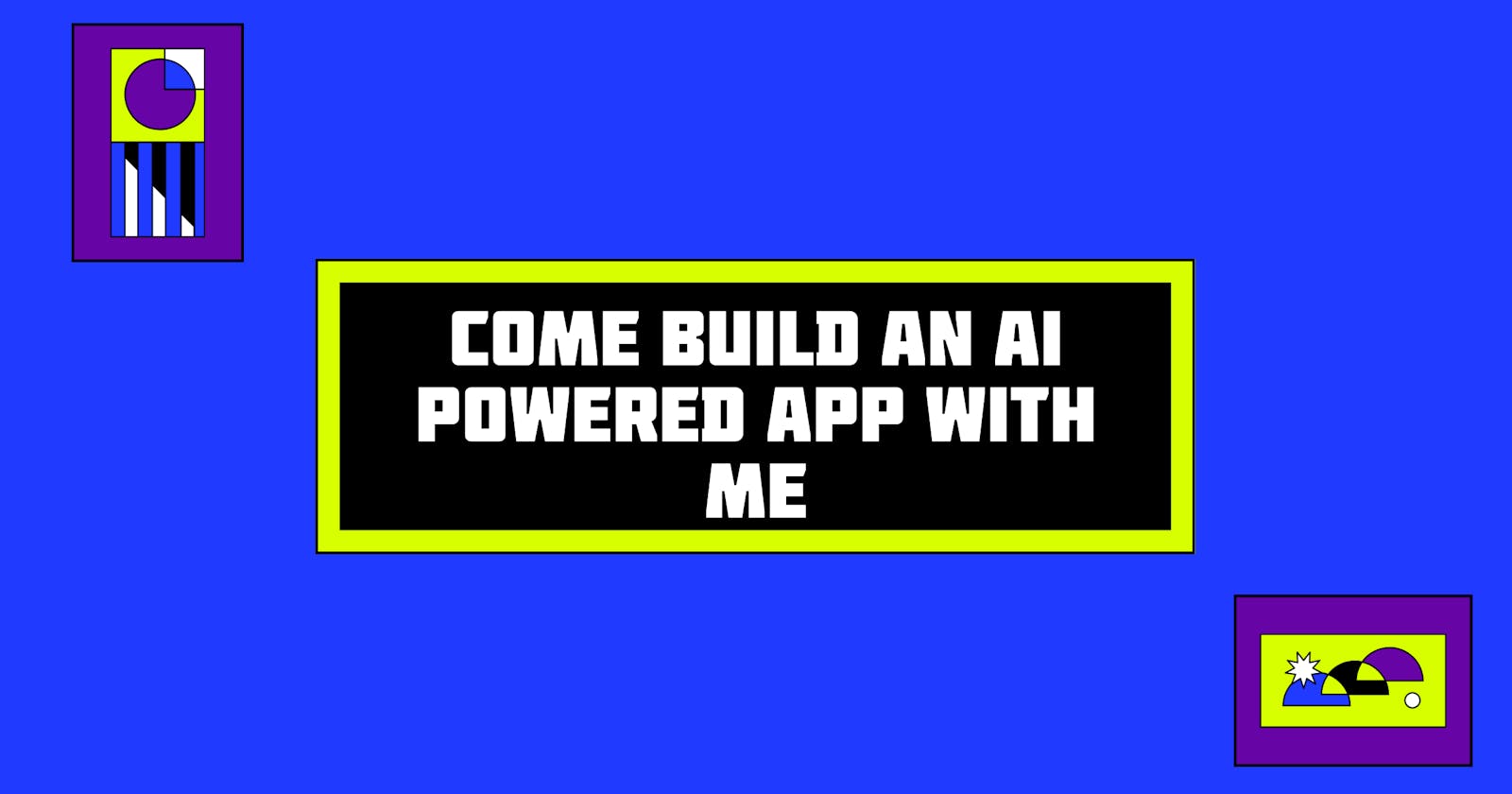
Year 2024 is called year 1 of AI (year 0 was 2023), and by now you have seen almost every company adopt AI in some way or the other. As a developer, I loved playing around with prompts and also the OpenAI API and ended up building a Contributing Guide generator. Watch it in action here 👇
In this blog, we will cover how to build a simple app from scratch using HTML, TailwindCSS and JavaScript.
Prerequisites:
Understanding of HTML, CSS (Tailwind preferred) and JavaScript
Understanding of how APIs work
Very basic understanding of GenAI
OpenAI API key[Note: We will be using the free version, you can find about the rate limitshere]
OpenAI capabilities
Before diving straight into code, here's an overview of everything that you can do with OpenAI API:
Text generation - The text API helps in generating texts for you. It can be anything, a full essay or poems or captions.
Assistants - The Assistants API allows you to build AI assistants within your own applications.
Embeddings - OpenAI’s text embeddings measure the relatedness of text strings. It can be used for search, recommendation, anomaly detection, etc.
Speech to text - The Audio API helps you convert audio into text.
Image generation - The Images API helps you interact with images, be it creating variations of an existing image, or creating images based on a prompt.
Vision -
gpt-4-vision-previewin the API, allows the model to take in images and answer questions about them.
Ready to code? 👩💻
Now that you have a basic understanding of OpenAI's capabilities, it is time to build with their Completions API.
Building the frontend:
Let's start with making a list of components that is needed for this application:
- A header
- Text elements
- A form to enter the prompt
- A card to display the resultAnd that's it! Let's get started 💪
First step is to install the Play CDN script
<html> <head> <meta charset="UTF-8"> <meta name="viewport" content="width=device-width, initial-scale=1.0"> <script src="https://cdn.tailwindcss.com"></script> </head>Since we are using Tailwind, you can use their documentation to design the UI components and if you want to refer to my design, you can find the entire code here.
The next step is to ensure that the API gives a response only when the button is clicked. We can do this by writing a few lines of JavaScript:
document.addEventListener('DOMContentLoaded', () => { const generateButton = document.getElementById('generateButton'); generateButton.addEventListener('click', async (event) => { event.preventDefault(); // Prevent the form from submitting traditionally const prompt = document.getElementById('prompt').value;Note: If you want the API to respond if you click "Enter", you just need to make the follow changes:
<button type="submit" id="generateButton" class="rounded-md bg-black px-3 py-2.5 text-sm font-semibold text-white shadow-sm hover:bg-black/80 focus-visible:outline focus-visible:outline-2 focus-visible:outline-offset-2 focus-visible:outline-black" >Next, we would want the model to respond correctly for misspelling or variations of
Contributing Guide. You can either handle it by fine-tuning the model or hard-coding it with some common variations such as:// List of common misspellings or variations const validPhrases = [ "Contributing guide", "Contributing Guide", "Contributing", "Contribution", "contributing guide", "contributeing guide", "contributing gide", "contirbution guide", "contribution" // Add more variations as needed ]; // Check if the prompt includes any of the valid phrases const isValidPrompt = validPhrases.some(phrase => prompt.includes(phrase)); if (!isValidPrompt) { alert("Please include 'contributing guide' or a similar phrase in your prompt."); return; // Exit the function if no valid phrase is found }The final step is call the
Completions APIand do some error handling.try { const response = await fetch('https://api.openai.com/v1/completions', { method: 'POST', headers: { 'Content-Type': 'application/json', 'Authorization': 'Bearer <API Key>' // Replace with your actual OpenAI API Key }, body: JSON.stringify({ model: 'gpt-3.5-turbo-instruct', prompt: prompt, max_tokens: 1000 }) }); if (!response.ok) { throw new Error('Network response was not ok'); } const data = await response.json(); document.getElementById('guideOutput').innerText = data.choices[0].text; } catch (error) { console.error('Error:', error); document.getElementById('guideOutput').innerText = 'Error generating text'; }And bam! That's all you need to create a simple AI app.
Ending notes
Hope you had fun reading this article. It was built as a weekend hack to play around with the OpenAI API. If you have any suggestions feel free to drop it here.
Here are some improvements to work on (it is open source, contributions are welcome):
Write server-side code to not expose the API key or use Vercel's serverless functions to hide the key.
Adding an option for users to add their own API key and generate contributing guide.
P.S. - The application is live on guidemaster.xyz, but it will show you "Error generating text" as the API is now disabled.